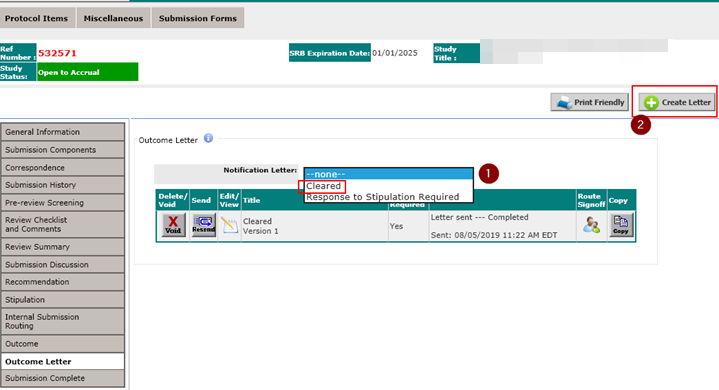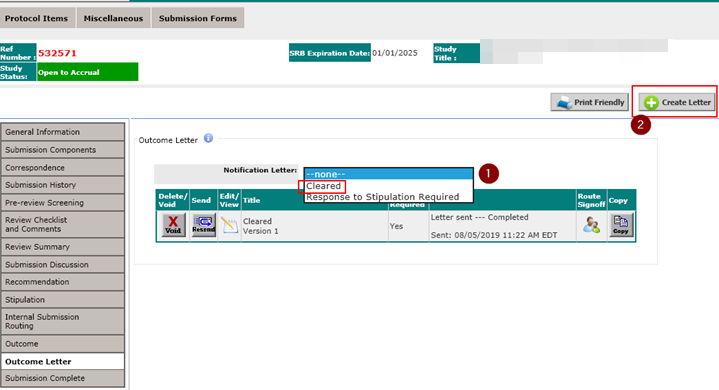Internet Explorer 11 must be used to generate the Outcome Letter.
If the ActiveX needed to generate and edit the Outcome Letter is not installed on your computer, you will be prompted to do so. However, the installation has to be done by an IT Technician with Administrative Privileges. Submit a ticket to the NH Help Desk (301-496-4357 or https://itservicedesk.nih.gov/).
Then have the IT Technician follow the steps below.
From the user's Computer:
- Have the user log out of Windows and log back in.
- Close all office applications and from the task manager, choose End Process Tree for any of the Office executables (OUTLOOK.EXE, POWERPNT.EXE, EXCEL.EXE, WINWORD.EXE, etc.) and IE 11. Don't have Edge running either just in case.
- Launch Internet Explorer 11.
- Have the user log in iRIS and navigate to where the Outcome Letters are generated.
- Select any Notification Letter from the drop-down list and click on the Create Letter button.
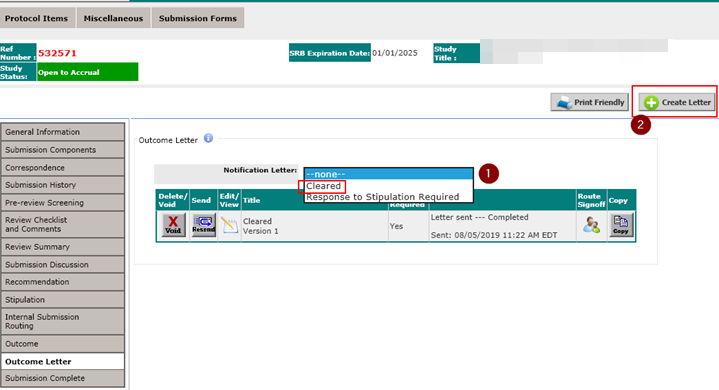
- IE will try to install the ActiveX and you should be prompted for your Admin credentials.
- Enter the Admin credentials and follow the installation instructions all the way to the end.
- The ActiveX should launch after the installation completes. If not, log out of IE and then back in. Make sure no other IE processes are running when you start IE again.
- Regardless, it is probably a good idea to log out of the iRIS application, close all IE windows and then repeat steps 2-4 to confirm that the ActiveX was installed and will run for the regular user.
See the note below. Don't use the Word ActiveX closebox icon. Always user the Save Letter changes button or the iRIS back button.